
Load in Photo Scissors on the Mac. Mark in green the part wanted. Mark in red what has to be removed. Check and make any adjustments where the program makes a mistake. Crop and save the rose as a PNG with a transparent background:
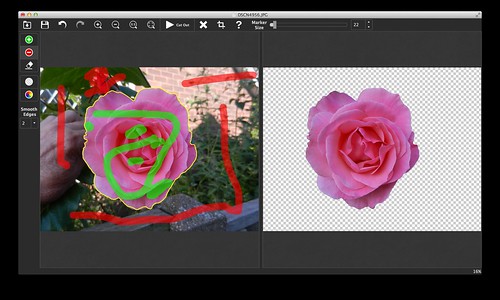
Pop that in Serif Affinity Designer. Flood fill the background with a dark colour. Tidy up any remaining small errors around the edges of the rose. Save the end result:

Total time taken about fifteen minutes.
The new title piccy was produced in Serif Affinity Designer while I was learning how to use layers and how to cut bits from photos and paste them in a new picture.

Interesting - that result could be printed off and made into a beautiful card. Mycomputer skills are confined to very simple things and I am too lazy to try anything new, but your instructions sound clear enough. Reading your profile made me remember that first (was it Sinclair) little computer. My brother in law had one and gave it to me eventually - I thought it was the bees knees at the time. Think it might have been the ZX81?
ReplyDeleteWeaver: I was very pleased with the final picture. Ah - the good old days of computing ;)
DeleteIt's done a good job.
ReplyDeleteLike the psychedelic header.
Adrian: That type of program is quick for cutting out simple shapes with good contrast. Saves having to draw exactly round the subject.
DeleteI think the rainbow colours could have done with being more transparent. Maybe a bit overwhelming at the moment.
Great result with the rose.
ReplyDeleteWilma: Thank you. I think it worked well. As the rose is next door I had no choice about the direction of view and had to hold it still in a blustery breeze.
Delete