A simple title picture for the blog:

Lettering produced and saved with a transparent background in Art Text 2.
First the background photo was dragged and dropped on Affinity Photo.
Cropped to the shape I wanted.
A new layer made and the lettering dragged and dropped on that layer.
Adjust position and size of text.
Export as a jpg.
Getting a bit more ambitious:
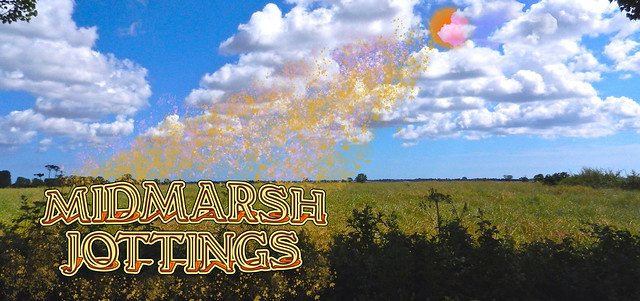
Photo and lettering added as above.
Round shape added and coloured to make an artificial Sun.
Section of a cloud outlined, copied and moved to cover part of the sun.
Next the part I haven't mastered yet - using a brush to add gold dust / sunbeams from the Sun to the title. Fiddle as I might I can't get the brush colour to do what I expect. There are lots of choices so I'll have to keep playing to see which is the correct combination. On reflection it's probably a case of making the brush work on the correct layer or maybe a new layer.

This looks fun.
ReplyDeleteI would be tempted to use a new layer for the brush and give it a dose of Gaussian Blur. I find blur covers a multitude of sins. Try reducing the layer opacity as well.
Adrian: I used the Gaussian Blur on the Sun. Will try again with an individual layer for the effects.
ReplyDeleteyou're having fun playing. :)
ReplyDeleteI just used and it is really amazing Photoshop alternative all tool are in place where original photoshop is , I think this will be my best Photoshop alternative after my favarite GIMP, I will say it as Free because they have beta one to be used as free, and lots more function will be there in paid version, Other photoshop alternative which i like in browser based Online Free Photoshop is toolpic. SO yes Affinity will capture the market soon.
ReplyDelete